Font Preview Tool For Wix
Rossveth
Rossveth
So you have your own website in Wix. That's great!
Our FontVisual Showcase previews can be easily embedded to your website so your customers stay in one place.
Setting up your Wix site will take less than 10 minutes.
Let's start!
Where to place your Font Preview
There are two common places where businesses place their font previews.
One is to use a separate page on their website to display all their font showcases.
Another is to have the showcase in individual product pages.
Some businesses do the first or the latter or both. It's up to you whichever approach works best for your business.
The Showcase embed code
The first step is getting the Showcase embed code. This code will allow you to embed the Showcase page within your website.
When you go to your Showcases page, you should be able to see an Embed button for each showcase, like this:
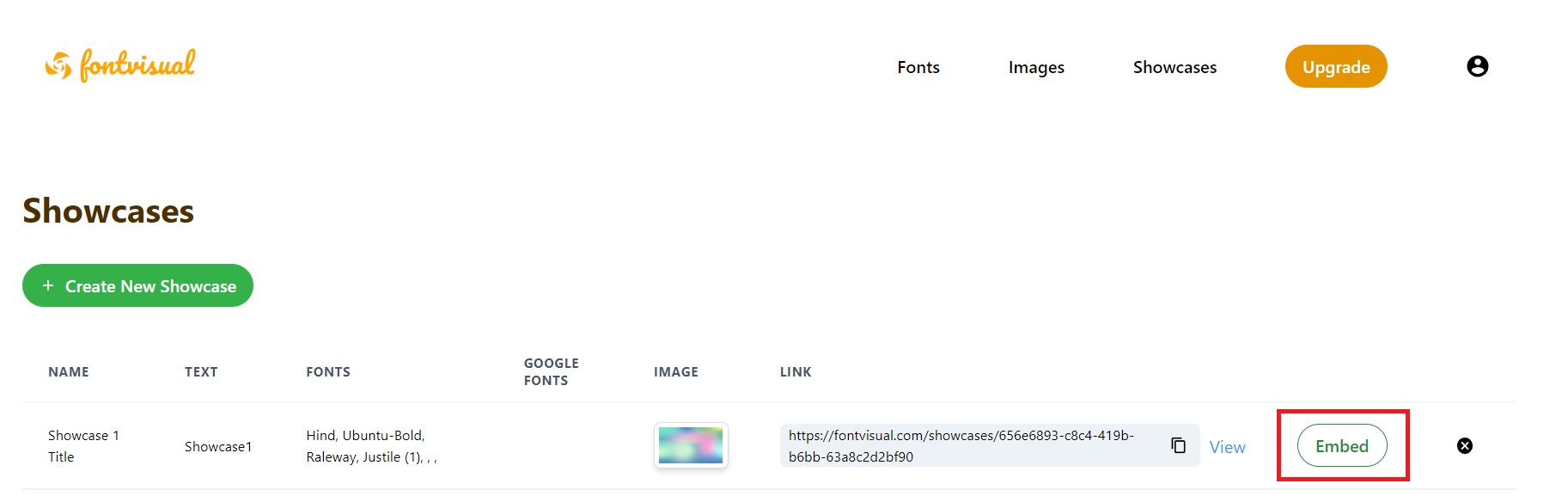
Click on the Embed button to copy the code to your clipboard.
Setup in Wix
To embed your font preview in Wix, you'll use the HTML embed feature. For detailed instructions on how to add embed code in Wix, reference the official Wix guide on embedding a site or widget.
The steps below show how to add your font preview:
- In your Wix editor, click Add Elements on the left side.
- Click Embed Code.
- Click Popular Embeds.
- Choose Embed HTML to add it to your page.
- Click Enter Code on the embed element.
- Paste the embed code from your clipboard (the one copied from the FontVisual Showcase page) under Add your code here.
- Click Apply to save the code.
- Preview your page to see the font showcase in action.
You can create a separate page dedicated to showcasing all your fonts, or embed individual font previews on specific product pages - whatever works best for your business needs.
References:
