Font Preview Tool For WordPress or WooCommerce
Rossveth
Rossveth
Running a WordPress or WooCommerce website? Perfect!
With FontVisual Showcase previews, you can seamlessly integrate font displays directly into your site, keeping your visitors engaged without redirecting them elsewhere.
The entire setup process for your WordPress or WooCommerce site takes under 10 minutes.
Let's get started!
Where to place your Font Preview
There are several common places where businesses place their font previews:
For WordPress sites:
- Create a separate page to display all your font showcases
- Add font previews to individual blog posts or pages
- Include them in custom post types
For WooCommerce stores:
- Display font previews on individual product pages
- Create a dedicated fonts catalog page
- Add them above or below product descriptions
Some businesses use one approach or combine multiple methods. Choose whichever works best for your business needs.
The Showcase embed code
The first step is getting the Showcase embed code. This code will allow you to embed the Showcase page within your website.
When you go to your Showcases page, you should be able to see an Embed button for each showcase, like this:
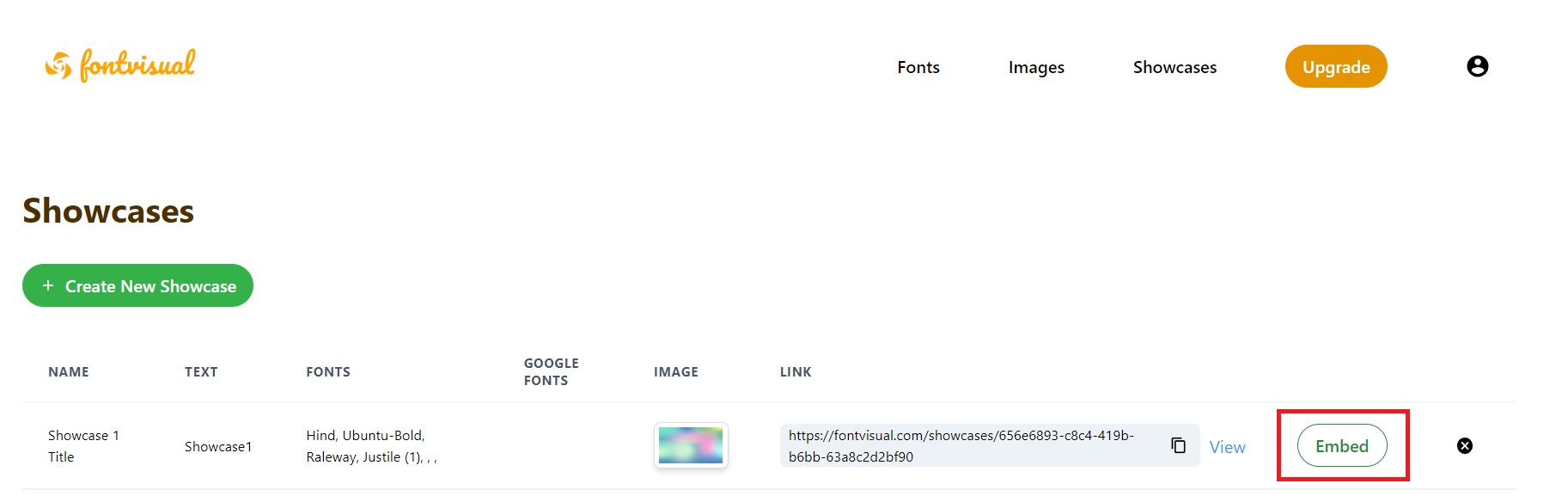
Click on the Embed button to copy the code to your clipboard.
Setup in WordPress
To embed your font preview in WordPress, you'll use the Custom HTML block. WordPress provides detailed instructions in their official Custom HTML documentation and Custom HTML Block guide.
For WordPress Pages and Posts:
- Open the page or post where you want to add the font preview
- Click the + button to add a new block
- Search for and select Custom HTML block
- Paste your FontVisual embed code into the HTML block
- Click Update or Publish to save your changes
- Preview your page to see the font showcase in action
For WooCommerce Product Pages:
Adding font previews to WooCommerce product pages requires a bit more technical setup. You can follow this detailed guide: How to Add Custom HTML Above WooCommerce Product Short Description.
Option 1: Using a Plugin (Recommended for beginners)
- Install a plugin like "Custom Product Tabs for WooCommerce" or "WooCommerce Custom Fields"
- Add your font preview embed code through the plugin interface
Option 2: Custom Code (For developers)
- Add custom code to your theme's
functions.phpfile to display the embed code on product pages - Use WooCommerce hooks like
woocommerce_single_product_summaryto position the font preview
Option 3: Page Builder Integration
- If using Elementor, Divi, or similar page builders, add a Custom HTML widget
- Paste your FontVisual embed code into the widget
You can create a separate page dedicated to showcasing all your fonts, add them to individual product pages, or use both approaches - whatever works best for your business needs.
References:
